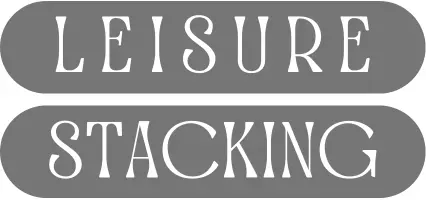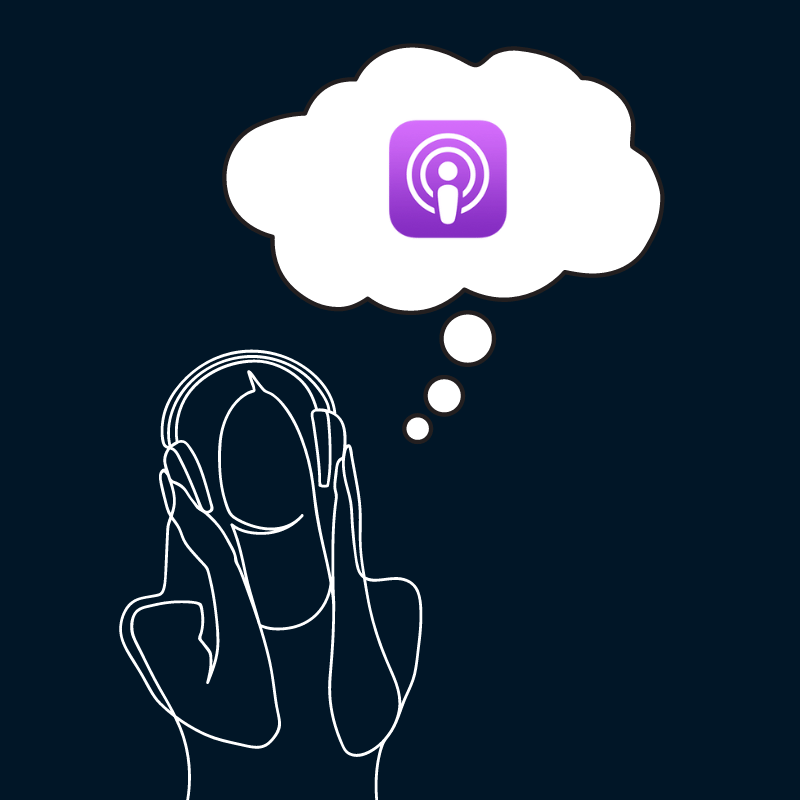The Apple Podcasts app is a convenient gateway to a world of audio content, yet users often overlook its full potential.
This article dives deep into the killer features of the Apple Podcasts app that can elevate your listening experience.
Get ready for a tour of lesser-known functionalities, customization tips, and efficiency hacks that will transform your podcast routine. Your podcast listening assignment is to try all six features.

1. Create a Podcast Station
Navigating the episode playback order in Apple Podcasts can often be perplexing. Finishing an episode only to wonder what comes next disrupts the flow of your listening experience. Especially for those who value structured and sequential listening, this unpredictability can be a significant drawback.
Creating a custom station is a straightforward solution. Start by opening the Apple Podcasts app, tapping the ‘Library’ tab, and then the three dots at the top. Select ‘New Station’ and name it something descriptive, like ‘Daily Commute’ or ‘Learning Hour.’ This step is a game-changer in personalizing your podcast experience.
Now, configure your station settings. Under the ‘Play’ setting, you have control over the order of episodes, whether the newest first or another sequence. To group your shows by podcast feed, you can turn ‘Group by Show’ on. The ‘INCLUDE’ section lets you choose how many podcasts from each feed to include, lets you choose audio, video, or all, as well as lets you hide played episodes. Lastly, select ‘Choose Podcasts’ to assign podcasts you follow to the station. These options place you firmly in the driver’s seat of your podcast journey.
This ‘Stations’ feature provides a sense of order and efficiency to your listening habit. It allows you to categorize your favorite podcasts by theme, mood, or personal preference, ensuring the right content is always ready to play. This tailored approach not only saves time but also enriches your listening experience by seamlessly connecting you with content that resonates with your current interest.
2. Utilize the Sleep Timer
Discovering the Sleep Timer feature in the Apple Podcasts app is like uncovering a hidden gem for avid podcast listeners. This tool is easily accessible on the ‘Now Playing’ screen, where a simple tap reveals a range of options to pause your podcast. Whether you’re settling in for a night of listening or squeezing in a quick episode during your commute, the Sleep Timer is designed to align with your schedule seamlessly.
The Apple Podcasts app takes the Sleep Timer a notch higher with its unique settings. Apart from standard options like pausing after 5, 10, or 15 minutes, you can choose to end playback at the conclusion of the current episode or, more impressively, at the end of the current chapter. This level of detail in the settings caters to the different listening preferences of users, ensuring you never miss a beat of your favorite shows.
3. Try the Advanced Podcast Search Capabilities
The Apple Podcast app’s search functionality is a robust tool, often underutilized by many of its users. It can be used to find new shows and episodes by keyword or to search your existing library to list the shows and episodes you’re already following that are relevant to your search. It’s like having a personalized search engine for your podcast collection, enhancing your ability to quickly find what you’re looking for without leaving the app.
For example, imagine you’re trying to find a specific tak in ‘TED Talks Daily.’ With the advanced search function, you can type in keywords or topics directly related to what you remember. This not only saves time but also enhances your listening experience by making it easy to access the content you love and want to revisit.
4. Set App-Specific Settings for Your Apple Podcasts App
Further customize the Apple Podcasts app by delving into its settings within the main Settings app on your iPhone. Often overlooked, these settings can significantly refine your listening experience. To access them, open the Settings app and navigate to ‘Podcasts.’ Here, you’ll uncover a variety of options that offer more control over your podcast interactions, from playback adjustments to episode management.
The most impactful customization available is the ability to set the durations for skipping forward and back within episodes. Tailoring these settings can streamline your podcast experience, allowing for quick navigation past ads or easy replay of missed details. For instance, a longer skip forward duration is perfect for bypassing less relevant sections, while a shorter skip back time can help in revisiting important points. These adjustments, though simple, can greatly enhance the efficiency and enjoyment of your podcast listening routine.
5. Control Your Podcasts Hands-Free with Siri Integration
The integration of Siri with the Apple Podcasts app introduces a new level of convenience for listeners. This seamless connection between the app and Apple’s virtual assistant opens up a hands-free, voice-activated podcast experience. Whether you’re driving, cooking, or just relaxing, Siri’s integration means you can control your podcasts without ever needing to touch your device.
Voice commands are at the heart of this feature. With simple instructions, you can ask Siri to play the latest episode of your favorite show, skip forward or back within an episode, or even adjust the playback speed. This functionality isn’t just about convenience; it’s about making your podcast experience more accessible and adaptable to your lifestyle.
Imagine you’re in the middle of a run and want to switch to an upbeat podcast without breaking your stride. A quick voice command to Siri can seamlessly make the switch. Or perhaps you’re cooking and your hands are full, but you want to replay an interesting segment you just missed. Just ask Siri to skip back 30 seconds. These practical scenarios highlight how Siri’s integration with the Apple Podcasts app can elevate your listening experience, making it more fluid and responsive to your needs.
6. Create a Shortcut for Sharing Podcasts
The integration of Shortcuts with the Apple Podcasts app is a game-changer for podcast enthusiasts seeking efficiency. This powerful feature allows users to automate routine actions within the app, streamlining their podcast experience. Whether it’s managing playback, organizing episodes, or sharing content, Shortcuts can transform how you interact with your podcasts, making your routine more efficient and personalized.
Creating a shortcut for sharing podcast links is particularly useful. Imagine you find an episode so insightful that you can’t wait to share it with friends or on social media. Instead of navigating through the app to find the share option, a pre-set shortcut can do this in one simple step. This function saves time and simplifies the process of sharing your favorite content.
Setting up a podcast sharing shortcut is straightforward. First, open the Shortcuts app and create a new shortcut. Add an action to get the latest episode of a specific podcast. Then, use the ‘Copy to Clipboard’ action to grab the episode’s link. You can even customize this shortcut to immediately open your preferred social media app, ready for you to paste and share the link. This step-by-step approach turns the often tedious task of sharing podcast episodes into a swift, one-tap process.
Watch these Killer Features on YouTube
These tips were inspired by Stephen Robles’ video, “6 Hidden Features in the iPhone Podcasts App.” Watch it here:
Embrace the Full Potential of Apple Podcasts
As we wrap up our podcast listening assignment to try 6 killer features of the Apple Podcasts app, think about which tools you’d recommend to others. Are you inclined to recommend organizing podcasts with Podcast Stations, controlling their playback with Siri, or sharing episodes effortlessly using Shortcuts? Bonus points if you upgrade to AirPods Pro wireless earbuds before completing the assignment. Share your experiences in the comments below and bookmark leisurestacking.com to easily find more articles about making the most of your leisure time.