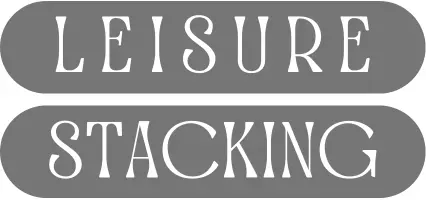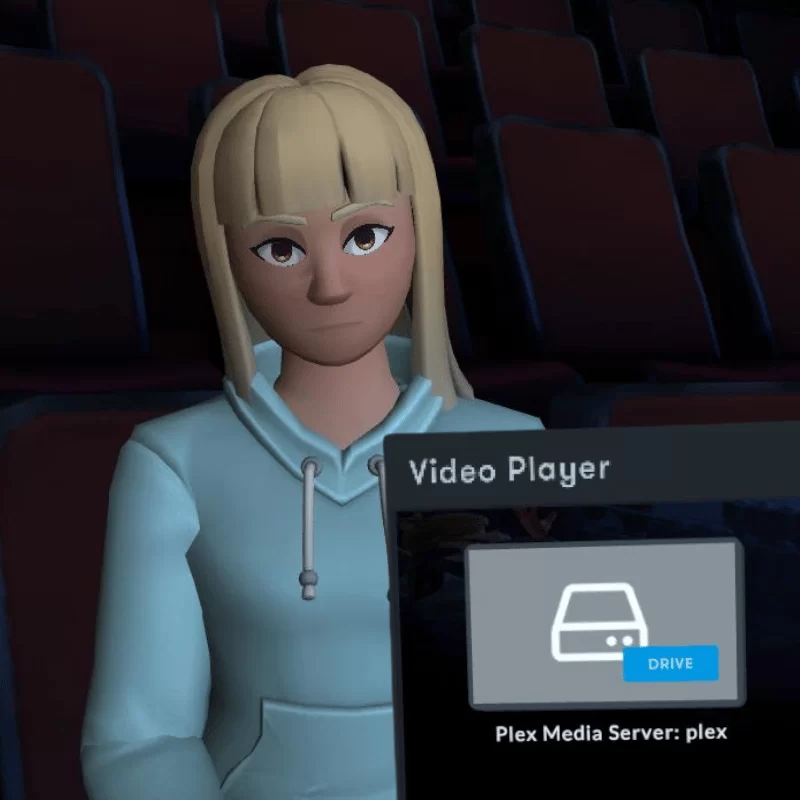Have you ever been to a movie and had the whole theater to yourself? I have, and it’s lovely getting that cinematic experience without any crowds.
Better yet, you can get this experience from the comfort of your own home in virtual reality. My favorite way to watch movies in VR is with the Plex Media Server and the Bigscreen Beta app on my Meta Quest 3 VR headset.
This guide is all about combining Plex Media Server with Bigscreen Beta on your Meta Quest for the perfect Plex VR movie-watching setup. Let’s dive in!
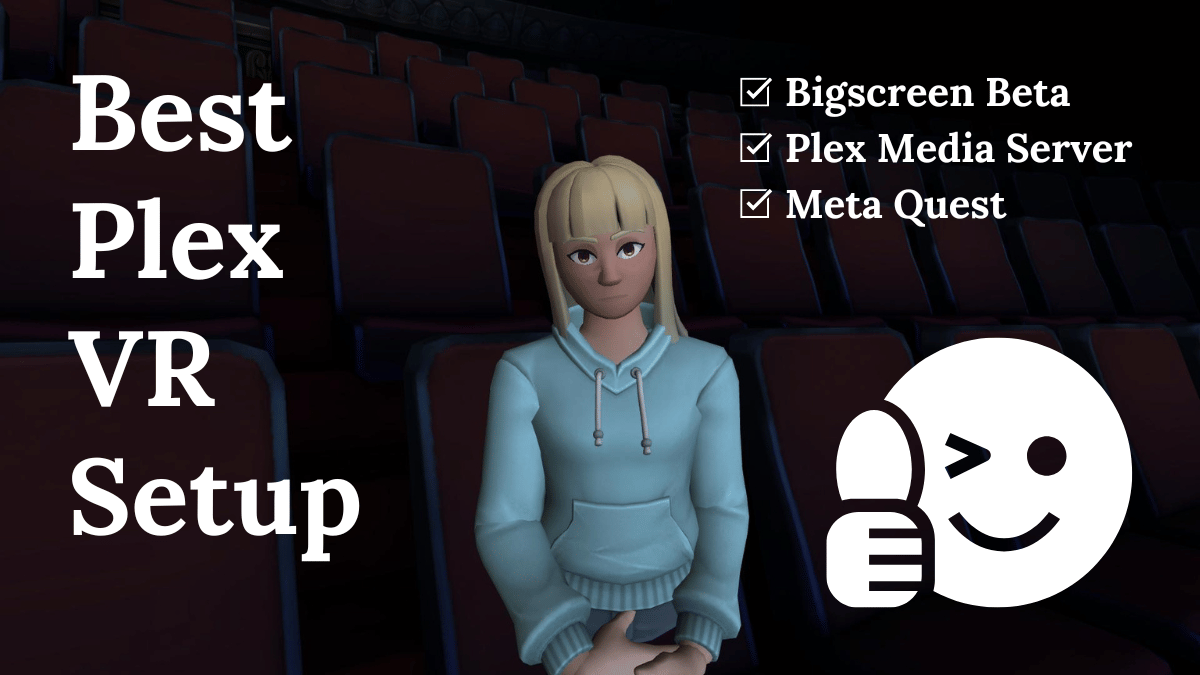
DLNA: A Key Setting on your Plex Media Server
Let’s get technical for just a moment.
DLNA stands for Digital Living Network Alliance. It’s a protocol that facilitates easy communication between the Plex Media Server and consumer electronics, like the Meta Quest 3.
Here’s a short video by BigscreenVR on YouTube showing DLNA support in the Bigscreen Beta app:
By enabling DLNA on your Plex Media Server, your movies and TV shows can be viewed across your home network using Bigscreen Beta on your Meta Quest VR headset. If you already have a Plex Media Server, do the following to ensure DLNA is enabled:
- Navigate to the Plex server’s user interface.
- Open the settings menu.
- Find the toggle switch for DLNA.
- Make sure it is toggled to the on position and saved.
If you’re new to the Plex Media Server, there will be more work to do to achieve the perfect Plex VR setup. Watch the following video by Linus Tech Tips to learn about 3 ways to start your own Plex Media Server:
Bigscreen Beta: The Best VR Cinema App
Now that your Plex Media Server has DLNA enabled, it’s time to talk about using Bigscreen Beta to facilitate the best Plex VR setup. The Bigscreen Beta VR app turns your Meta Quest into a virtual cinema, where you can view video files from your Plex Media Server such as movies, 180° movies, 360° movies, 3D movies, and TV shows in a variety of virtual environments.
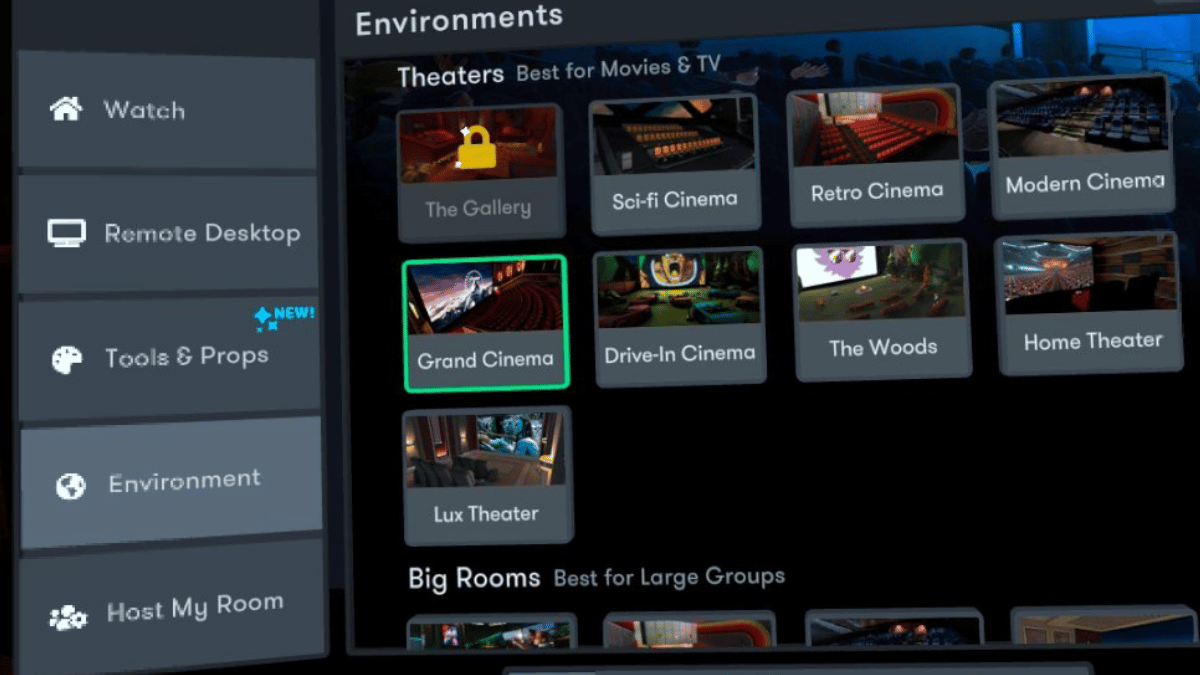
Bigscreen Beta includes 9 virtual theater environments in their “Best for Movies & TV” category. The following 8 come included by default:
- Sci-fi Cinema
- Retro Cinema
- Modern Cinema
- Grand Cinema
- Drive-In Cinema
- The Woods
- Home Theater
- Lux Theater
To give you a sense of what these virtual theater environments look like, here’s the view from the Sci-fi Cinema environment:

And, here’s the view from the Drive-In Cinema environment:
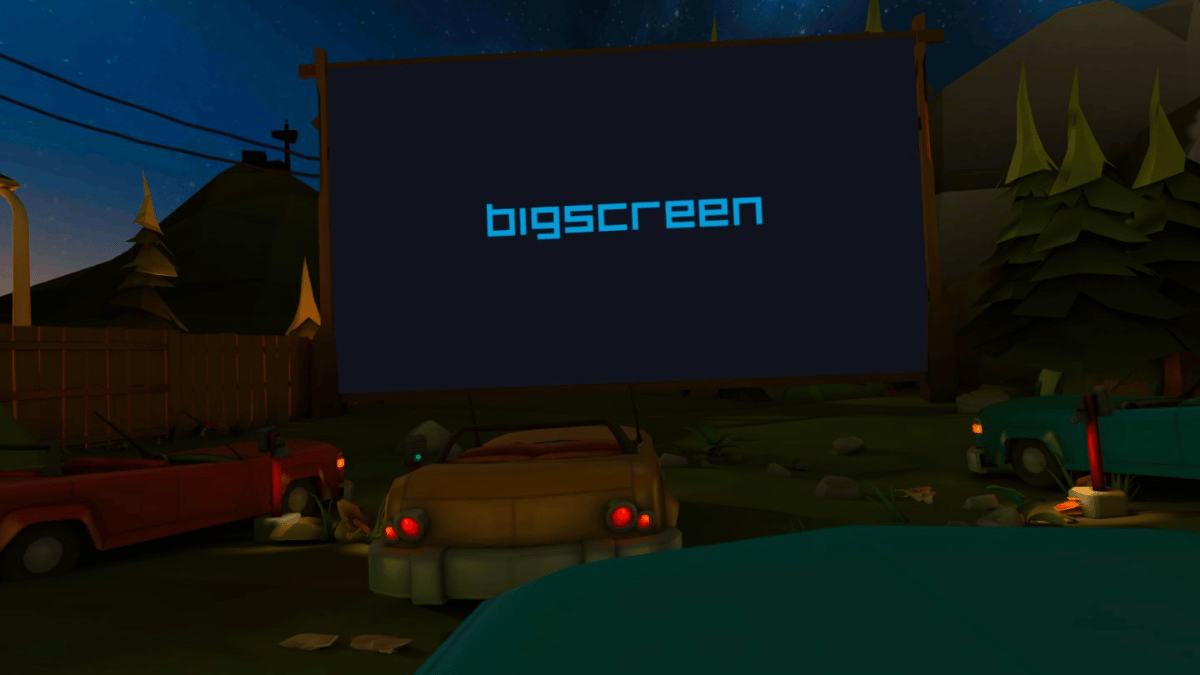
Pretty cool, right?
Accessing Plex Media Server from Bigscreen Beta
The last challenging thing about accessing the Plex Media Server from Bigscreen Beta is the lack of a Plex logo to guide your way. Some streaming services like YouTube and Prime Video have their logos on menu options in Bigscreen Beta, but Plex does not.
To see your Plex files in Bigscreen Beta, start on the Watch tab. From there, choose the “Videoplayer” option.
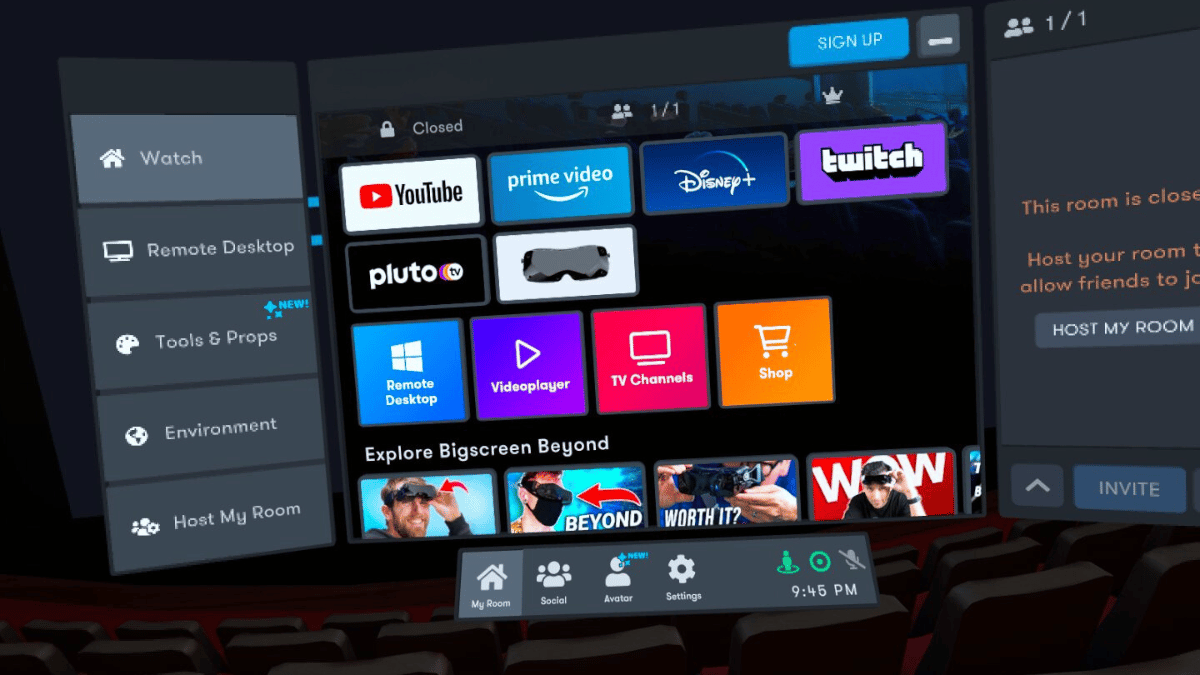
Next, choose the “DLNA Media Servers” option.
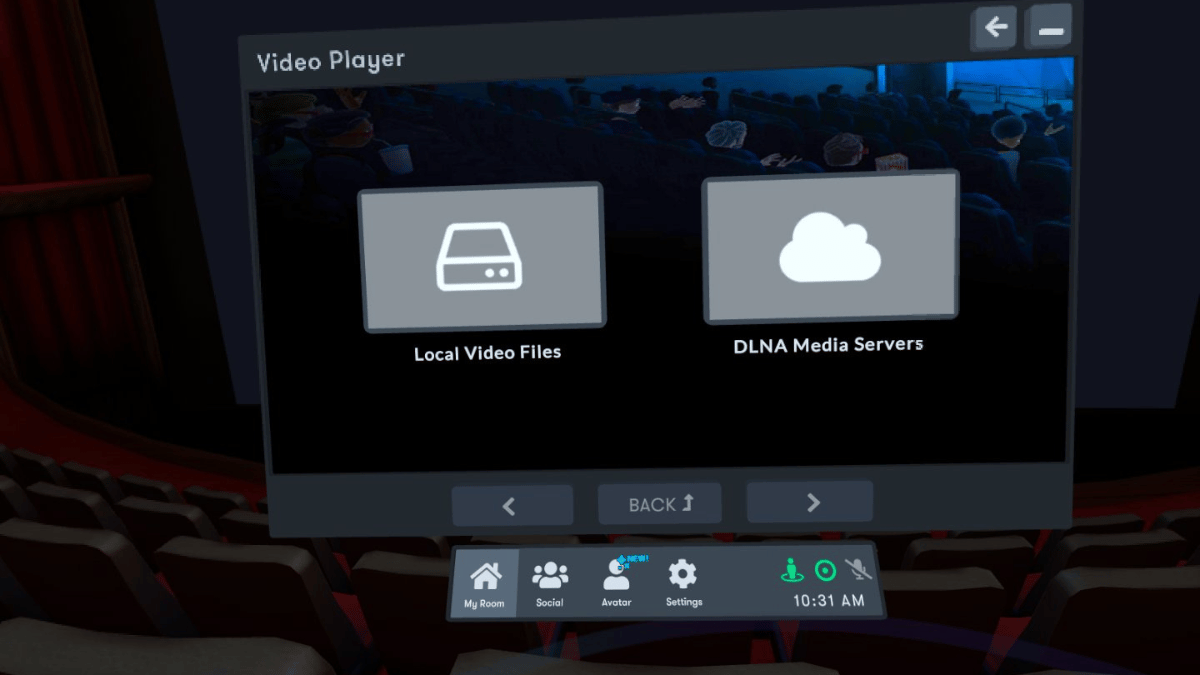
If your Plex Media Server has been set up correctly, it should now show up in the “Video Player” selection window. Select the “Plex Media Server” option.
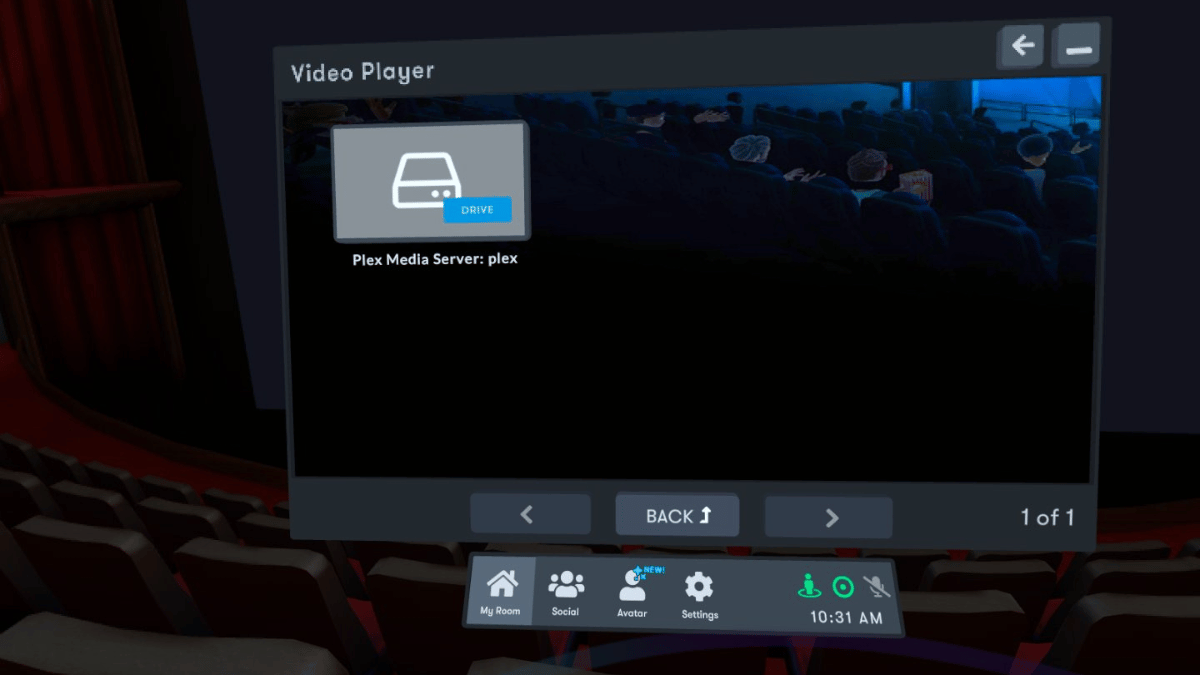
Now, simply find the movie or show on your Plex that you want to play and start watching.
VR Cinema: What Movies and Shows Will You Watch in VR?
The essence of this guide has been to illuminate the path to transforming your Meta Quest headset into an immersive, virtual movie theater using Plex Media Server combined with Bigscreen Beta.
Looking for more things to do in VR? Check out our other articles about VR and Leisure.
Are you watching movies in VR? If so, what's your setup?
— Leisure Editor (@leisureeditor) April 26, 2024